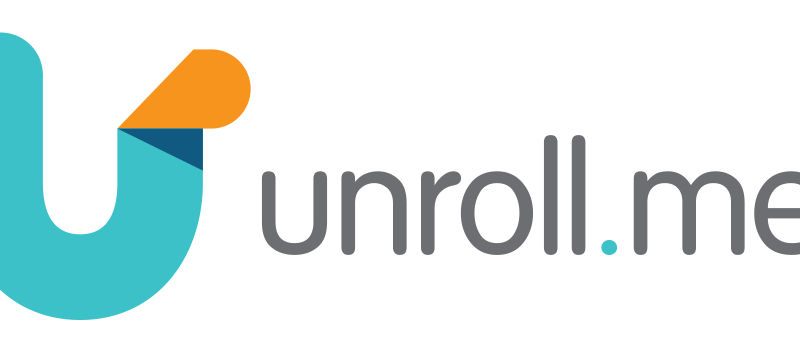Let’s Consolidate Those Emails (The Easy Way)
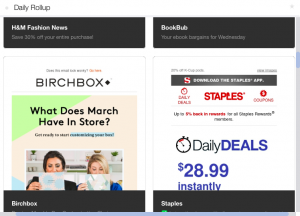
This may sound like a very daunting post, but I can promise you that it’s not. So stay, take a seat, and get your cursor off that Back button!
I came across this amazing website one morning when I sat down for breakfast (this is rare…I don’t have time to sit in the mornings). I didn’t have to babysit and gave myself some extra time, so I watched Today. A segment came on with a professional organizer, and obviously that was right up my alley, so I paid close attention. She went through some basic organization tips, but then she got to emails. Like you probably are right now, I was intimidated. I’m email crazy and, ask any of my friends, I hate emails with a burning passion, but I’m not one of those crazies that has thousands of unopened emails. The second I get an email, I need to get rid of the notification. Emails are nonstop and probably drain the majority of my phone battery. I have 3 email accounts connected to my phone: my planner email, my school email, and my personal/ambulance email. By the end of the day, I get upwards of 50 emails. To me, that’s a whole lot of emails, but I keep my notifications on incase anything important comes through, which is rare.
So back to this segment. The woman introduced a website called unroll.me. It consolidates all your subscription emails in 1 email that gets delivered at a convenient time for you (morning, afternoon, or evening). FOR FREE!! 90% of my emails are subscriptions, so this is saving me a lot of frustration.
I’m subscribed to:
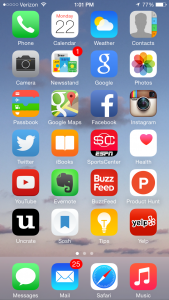
- Staples
- Bath and Body Works
- Starbucks
- Dunkin Donuts
- Victoria’s Secret
- Aerie
- Gap
- Old Navy
- Madewell
- Mark and Graham
- Mod Cloth
- Grandin Road
- Amazon
- EBay
- Etsy
- Living Social
- Open Sky
- Coupon Cabin
- E-Bates
- Which I highly suggest you subscribe to this and get the matching Widget. On my Mac, I get notifications every time I go on a shopping website and E-Bates asks me if I want to activate my cash back. It’s not a substantial amount per transaction, but if you’re an online shopper like me, it definitely adds up.
- Birchbox
- Ipsy
- Julep
- I highly suggest that you sign up with Maven if you purchase from Julep. Julep Maven is $25 a month, but you can skip receiving it’s monthly box. If you become Maven, the sales that you’re given are ridiculous. You almost automatically save $5 minimum per product, plus you’re allowed into the Secret Store where the prices are 40%-60% off.
And sadly, the list probably goes on. Those are just a few that were in my Rollup today.
Unroll.me starts out by having you create an account and linking your email(s) to the website. I linked both my personal and my planner emails to Unroll.me because those are the emails that contain the most subscriptions.
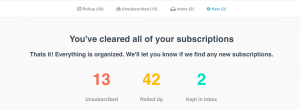
Once it connects to your emails, it needs a couple minutes to go through them and find your subscriptions. The site says it should take no longer than 2 minutes. Mine took 30 seconds.
Unroll.me brought up all my subscriptions…basically every site I currently get emails from on a regular basis. It now gives you 3 options: Keep in Inbox, Add to Rollup, and Unsubscribe. Your “Rollup” is going to be the single email you get that contains all the emails you’ve received. I put almost every subscription I have into this category, except for Etsy and Paypal emails. I felt those were important and kept them in my inbox.
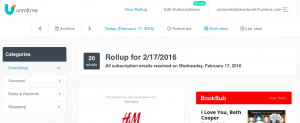
Today was the first day that I was enrolled, so I found out what this was really all about just today. My phone notified me when I got an email from any of the subscriptions I listed above, but when I opened my Mail app, the emails weren’t there. It kind of stinks that you still get the initial notifications, but it does quickly go away.
When you receive your Rollup, you can click on the emails and still go through them. On an iPhone, it doesn’t even take you out of the Mail app. Just tap “Done” when you’re done with it, and you’re right back in your Mail.
Overall, I love this app and it’s definitely keeping my inbox a whole lot cleaner. If you’re tortured by emails like I am, I suggest that you sign up. OH! And did I tell you that it’s free?
Happy Organization!
 |